Pivot Analysis Download
Pivot Analysis Download: This video contains how pivot analysis download works in the dashboard in OPNBI.
This document contains information on a feature of Pivot Analysis Download. In OPNBI, the user can download the Pivot analysis in the excel format.
In this Scenario, we are using the Pivot widget. In Pivot widget, by default download icon is disabled in preview mode. To enable it, go in the widget setting, we Disable the hide icon Preview so that we can download the Pivot widget analysis we created in a excel format.
From Right Vertical Menu Select the Pivot Widget icon.
The Edit menu box appears as you click on Pivot Widget icon. And a widget gets added in content place automatically in dashboard.
Enter Following details in Pivot Table: Type: Table Dataset: sales.ds
Drag and drop country, year in rows and month in Columns and quantityOrdered in Values.
In value click on Setting Icon and enter Following Details. Type: Sum
Fill above details in edit box, As Shown in figure below:
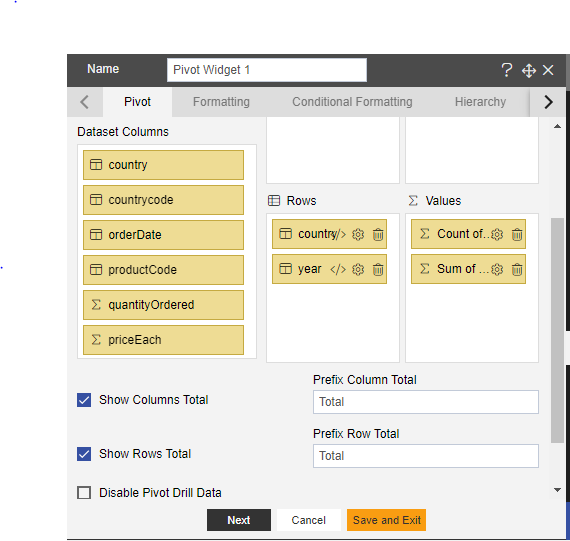
- Go to the widget Setting tab from the top by clicking on right side arrow button.
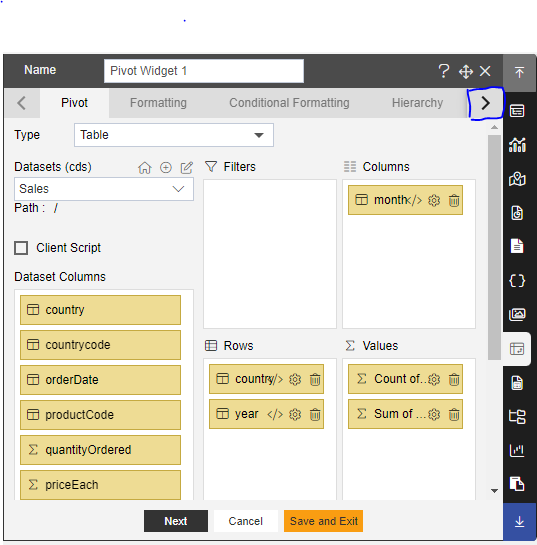
Enter the following details in Widget icon properties. Hide icon in Preview: Disable Hide Download icon: Disable
Click on Preview and Save and Exit.
Now, go to the preview mode and click on the download icon to download the pivot widget analysis as shown in figure below:
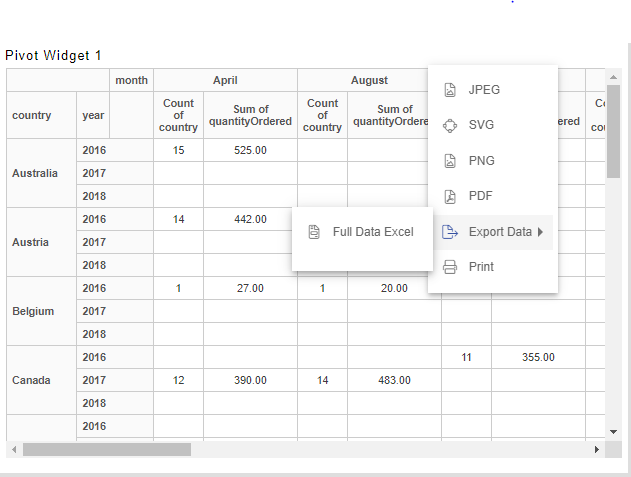
Note: You will see analysis created in pivot widget when you open exported file in excel.